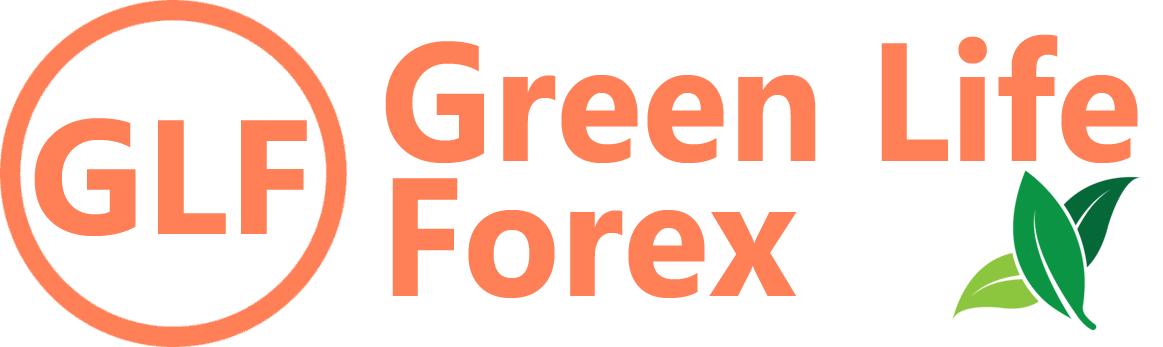Introduction to Forex
- What is Forex Trading? ✔️
- Forex Market Hours & Sessions ✔️
- Understanding market sessions (London, New York, Tokyo, Sydney)✔️
- The best times to trade based on volatility and liquidity ✔️
Forex Basics
- Currency Pairs and Quotes ✔️
- Pips, Lots, and Leverage ✔️
- Types of Forex Orders✔️
Chart Analysis
- Understanding Forex Charts✔️
- Introduction to chart types (line, bar, candlestick)✔️
- Timeframes and their importance✔️
- Introduction to Technical Analysis✔️
- What is technical analysis?✔️
- Key technical indicators (moving averages, RSI, MACD, etc.)✔️
- How to identify trends, support, and resistance✔️
Forex Strategies
Risk Management
- Risk Management in Forex Trading✔️
- Psychology of Trading✔️
Advanced Trading Concepts
- Introduction to Fundamental Analysis✔️
- Market Structure & SMC Trading✔️
- Volume Spread Analysis (VSA)✔️
Practical Application
- Demo Trading & How to Use a Trading Platform✔️
- Setting up a demo account✔️
- Walkthrough of common trading platforms (e.g., MetaTrader 4/5)✔️
- Building a Forex Trading Plan
Advanced Strategies
Finally
MetaTrader 4 (MT4) and MetaTrader 5 (MT5) are two of the most popular trading platforms among forex and CFD traders. Both platforms offer a range of features, tools, and functionalities that cater to traders of all experience levels. Here’s a walkthrough of the common features and functionalities of MT4 and MT5:
Installation and Setup
Download the Platform: Visit the broker’s website or the official MetaTrader website to download the appropriate version of MT4 or MT5 for your operating system (Windows, Mac, or mobile).
Install the Software: Follow the installation instructions. After installation, launch the platform.
Create a New Account: Choose to open a demo or live account. Fill in the required information to create your trading account.
User Interface Overview
Main Window: The main window consists of several key sections:
-
-
- Market Watch: Displays a list of trading instruments along with their current bid and ask prices.
- Navigator: Contains your accounts, indicators, expert advisors (EAs), and scripts.
- Chart Window: Displays price charts for the selected trading instrument, allowing for technical analysis.
- Toolbars: Provide quick access to common functions like order placement, chart settings, and analysis tools.
-
Market Watch
- Adding Instruments: Right-click in the Market Watch window and select “Symbols” to choose additional instruments to display.
- Bid and Ask Prices: The bid price is what you can sell for, and the ask price is what you can buy for.
Placing Trades
Market Order:
-
- Right-click on an instrument in the Market Watch or use the “New Order” button.
- Select “Market Execution” for an instant buy or sell.
Pending Orders: Choose “Pending Order” from the order type dropdown to set an order that will execute when a specific price level is reached (e.g., Buy Limit, Sell Limit).
Setting Parameters: Specify the trade volume (lot size), stop-loss, and take-profit levels before placing the order.
Using Charts
Chart Types: Choose from line, bar, or candlestick charts by right-clicking on the chart and selecting “Chart Type.”
Timeframes: Select different timeframes (e.g., M1, M5, H1, D1) from the toolbar to analyze price movements over various periods.
Technical Indicators: Add indicators by right-clicking on the chart, selecting “Indicators List,” or dragging and dropping indicators from the Navigator.
Drawing Tools: Use drawing tools (trendlines, channels, Fibonacci retracements) available in the toolbar to perform technical analysis.
Order Management
Open Positions: View all open positions in the “Trade” tab at the bottom of the terminal window.
Modify Orders: Right-click on an open order to modify or close it. You can adjust stop-loss and take-profit levels here.
History Tab: View your trading history, including closed trades, in the “Account History” tab.
Expert Advisors (EAs)
Automated Trading: MT4 and MT5 support automated trading through Expert Advisors (EAs). You can install EAs from the Marketplace or create your own using the MQL programming language.
Strategy Testing: Use the Strategy Tester to backtest EAs against historical data to evaluate their performance.
Customization
Profile Management: Save different workspace setups (charts, indicators, templates) as profiles, allowing you to switch between trading strategies easily.
Settings: Customize platform settings (colors, fonts, notifications) by going to Tools > Options.
MT5 Features (Additional)
More Timeframes: MT5 offers additional timeframes, providing more granularity for analysis.
Economic Calendar: The built-in economic calendar provides information on upcoming economic events, helping traders plan their strategies.
Depth of Market (DOM): MT5 includes a Depth of Market feature, allowing traders to see liquidity at various price levels.
MetaTrader 4 and MetaTrader 5 are powerful trading platforms with a wide range of features suitable for both beginners and experienced traders. By familiarizing yourself with their functionalities, you can enhance your trading experience, improve your analysis, and execute trades effectively. Whether you choose MT4 or MT5, practicing on a demo account can help you become proficient with the platform before trading with real money.